Filed Folders (Previously called Drop Folders)
Filed emails are organised into separate folders and remain visible in the Filed Folder. When enabled, Mail Manager will dynamically create sub-folders in your Outlook Inbox (a Filed Folder), naming it with the description of the filing location. After filing the email to the chosen location, the original email is moved to the Filed Folder and receives a 'Filed by Mail Manager' category indicating it has been successfully filed.
Note: Filed Folders are only created after using the File Email button in the Mail Manager ribbon or the right-click File Email menu.
Previous Drop Folder Users
If you had Drop Folders enabled, your Drop Folders will be automatically converted to Filed Folders. Any new messages filed to the Filed Folders will remain visible in the folder and filed messages will receive a 'Filed by Mail Manager' category. Filing to a new filing location using the Mail Manager ribbon or using the right-click option will create new Filed Folder that will remain below the Inbox parent folder.
When using Filed Folders
· After filing messages will be moved to 'Filed Folders'.
How to set up Filed Folders:
1. From the Mail Manager ribbon or toolbar select Tools > User preferences... and select the “Filing” option from the list on the left.
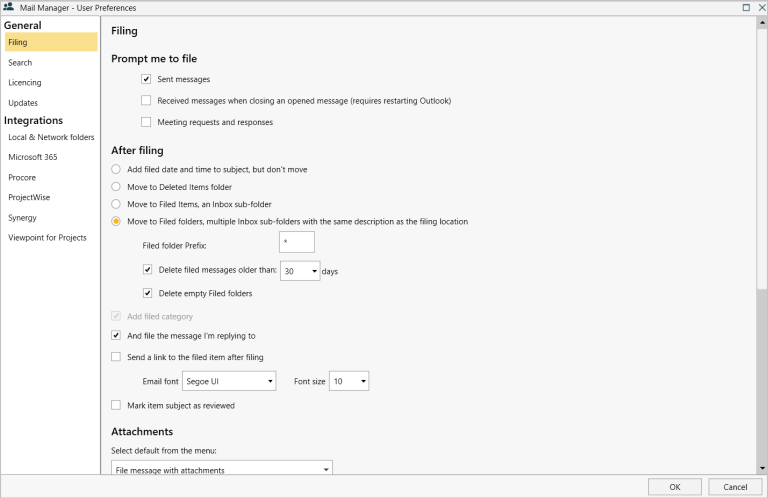
2. Navigate to After Filing options and select the check box “Move to Filed folders” as shown above.
3. Select the OK button.
Also see:
Search All messages in Filed Folder